Input tables in Sigma Computing
Mastering Input Tables in Sigma Computing
Data analysis often requires flexibility—whether it’s adding assumptions for forecasting, adjusting data for scenario modeling, or simply incorporating new information manually. Sigma Computing’s Input Tables provides an intuitive way to input and modify data directly in a cloud-based environment, making data analysis more interactive and dynamic.
What Are Input Tables?
Input Tables in Sigma allow users to manually enter data directly into their workbooks. Unlike standard tables that only display pre-existing data, Input Tables let users modify and enhance their datasets dynamically.
They are particularly useful for:
- Scenario Modeling: Enter different variables and analyze outcomes.
- Manual Adjustments: Fix data inconsistencies without modifying source data.
- Collaborative Planning: Teams can input estimates, assumptions, or project plans.
This feature enables the integration of new data points and the augmentation of existing datasets from sources like Snowflake or Databricks, facilitating rapid prototyping, advanced modeling, forecasting, and what-if analyses—all without altering the original source data.
Types of Input Tables
Sigma offers two primary types of Input Tables:
- Empty Input Tables: These are blank tables where users can manually add data. They are ideal for scenarios where you need to input data that doesn't already exist in your data warehouse.
- Linked Input Tables: These tables are derived from existing data elements within your workbook. They allow you to link new data entries to existing datasets, facilitating more complex analyses and data relationships.
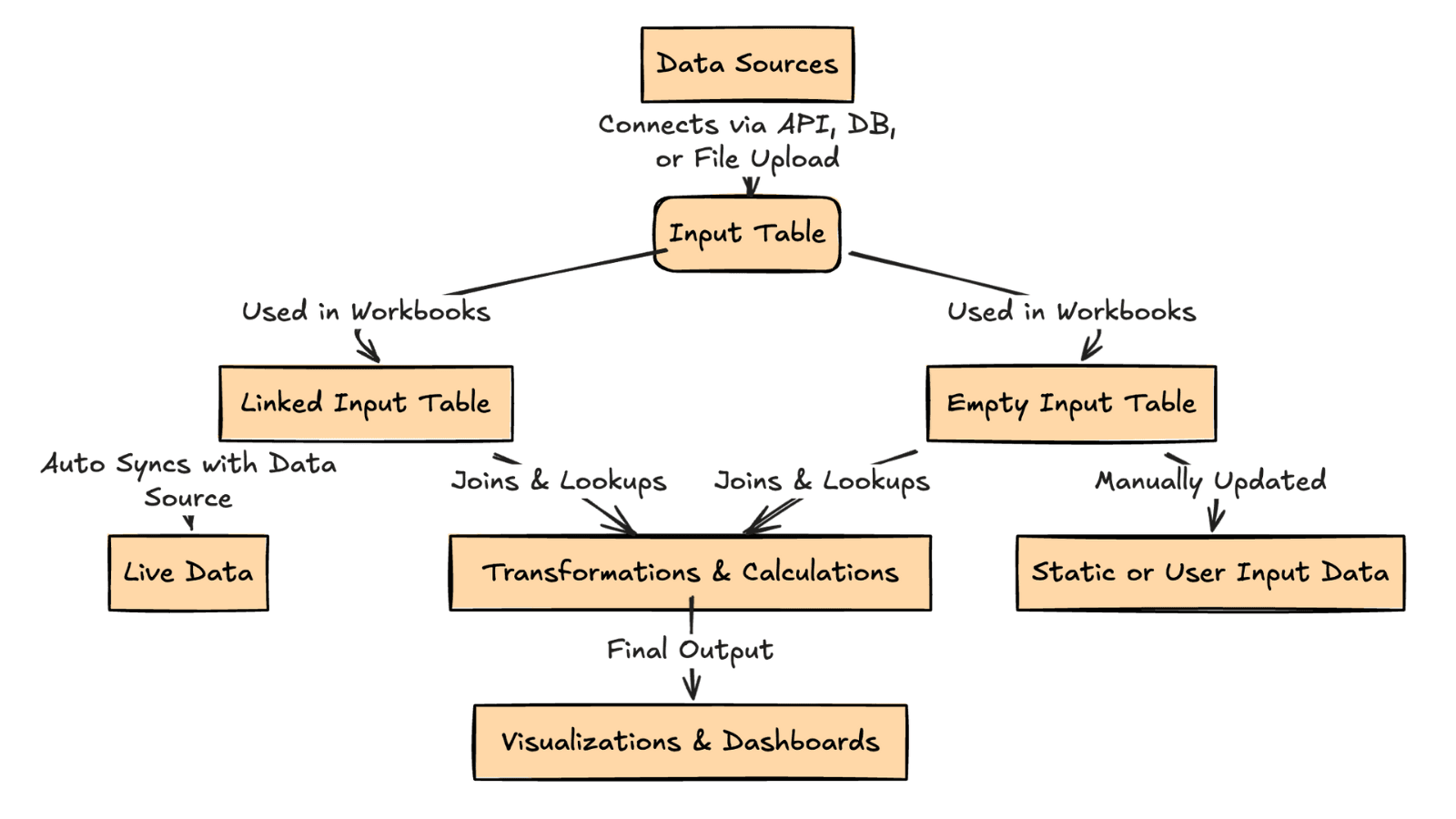
Creating an Input Table
To create an Input Table in Sigma, follow these steps:
- Enter Edit Mode: Open your workbook and switch to edit mode.
- Access the Add New Panel: Navigate to the 'Add New' panel within the workbook.
- Select Input Table Type:For an empty table, choose 'Empty' under the Input Tables section.
For a linked table, select 'Linked' and choose the source element you wish to link to.
- Define Table Structure: Add columns and specify data types as needed.
- Input Data: Manually enter your data into the table cells.
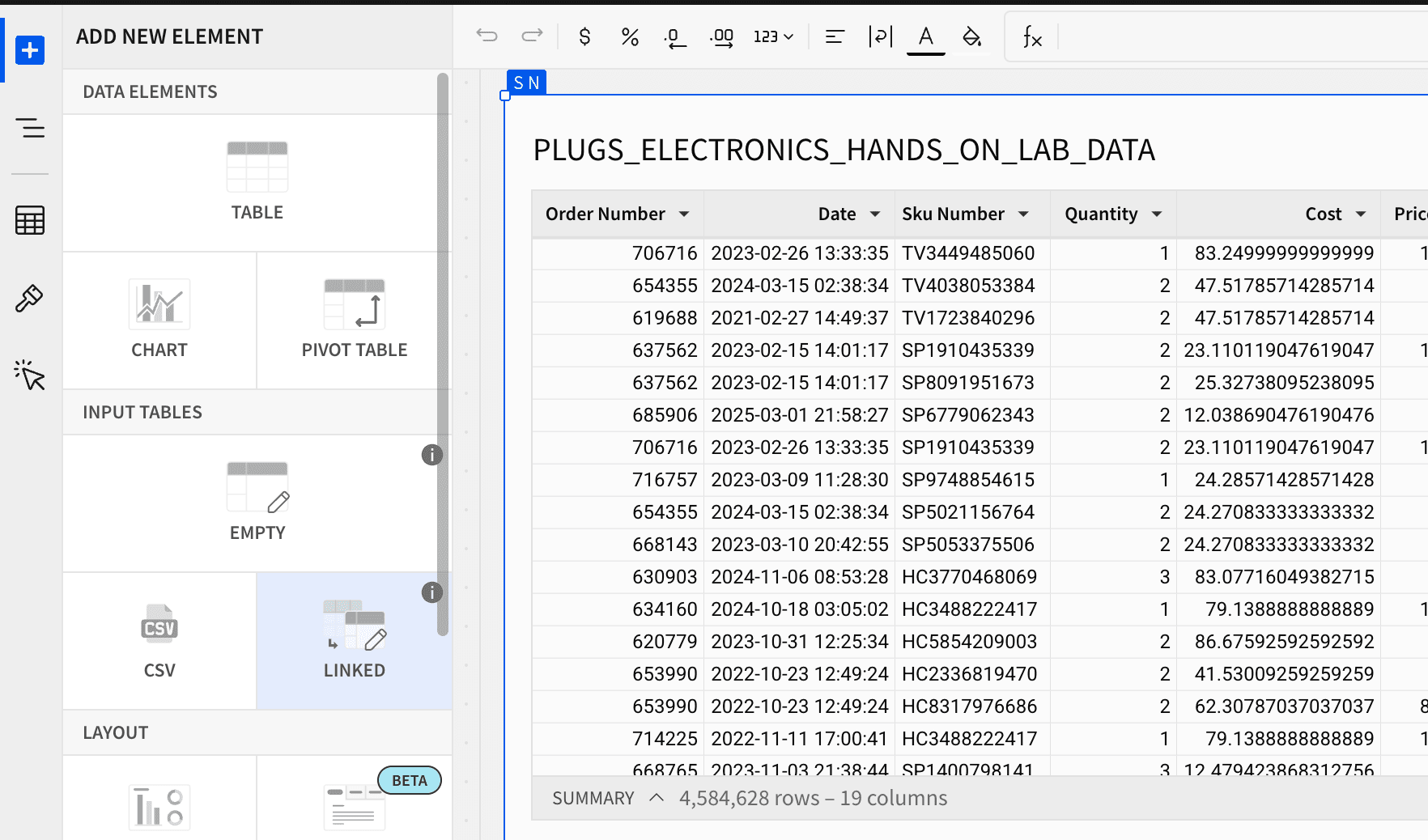
Benefits of Using Input Tables
- Dynamic & Interactive
- Unlike traditional static reports, Input Tables allow real-time modifications without altering the underlying data source.
- Enhanced Collaboration
- Multiple users can simultaneously enter, adjust, and analyze data without spreadsheet chaos.
- Scenario Modeling
- Quickly adjust variables and assumptions to see their impact on calculations.
Use Cases for Input Tables:
- Data Entry: Input Tables enable users to manually input data that may not be available in existing datasets, allowing for the incorporation of external information into analyses.
- Data Augmentation: Users can add supplementary data to existing datasets, enriching analyses with additional context or variables.
- Scenario Modeling and What-If Analysis: Input Tables facilitate the creation of hypothetical scenarios by allowing users to adjust variables and observe potential outcomes without modifying the original data.
| USE CASE | HOW INPUT TABLES HELP |
| Budget Planning | Enter budget estimates and compare them with actuals |
| Risk Assessment | Manually input risk factors and model their impact |
| HR & Payroll | Add employee salary adjustments for financial forecasting |
| Operational Planning | Track equipment maintenance costs and schedules |
Best Practices for Using Input Tables
- Use Linked Input Tables Wisely: When modifying existing datasets, always ensure data integrity.
- Keep Input Table Data Clean: Avoid unnecessary data entry to prevent clutter.
- Utilize Sigma’s Functions: Combine Input Tables with Sigma's built-in calculations and aggregations for more robust analysis.
Practical Example: Sales Forecasting
Imagine you're a sales manager aiming to project future sales based on various scenarios. Here's how you can utilize an Input Table for this purpose:
- Create an Empty Input Table: Set up a table with columns for 'Month', 'Projected Sales', and 'Marketing Spend'.
- Input Data: Enter data for each month, including projected sales figures and planned marketing expenditures.
- Perform Analysis: Use Sigma's analytical tools to correlate marketing spend with projected sales, helping you identify optimal investment strategies.
Conclusion:
Input Tables in Sigma Computing provide a versatile and user-friendly means to enhance data analyses. By allowing manual data entry and integration with existing datasets, they support a wide range of applications, from basic data augmentation to complex scenario modeling. This functionality empowers users to conduct more comprehensive and flexible analyses, leading to more informed business decisions. Input Tables empower teams to work smarter with data.
